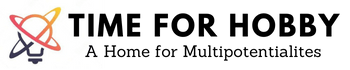I have been writing about the PlayStation Vita for sometime now and this article is a very interesting one for me as we are going to learn how to run a PS Vita Emulator on a PC. This will allow you to run PS Vita exclusive games on your PC. Doesn’t that sound amazing! We are living during the best time possible, anything is possible.
Before we get started, please make sure you follow the steps on a PC with a decent graphics card. I’m not yet sure of the actual graphical requirements, but if I do come to know about one, I will add it to this post.
Alright, let’s begin
Where can I download the PS Vita Emulator from?
The very first step is to go to the link. Go to the Downloads section and grab the download zip file based on your OS (Window or Linux)
Please note that at this point in time I do not have Linux installed on any of my systems and hence this post will be showing the installation only for Windows 10 which is the OS I have on my gaming PC.
Unzip the file windows-latest.zip and you should be greeted with a folder containing the following files.
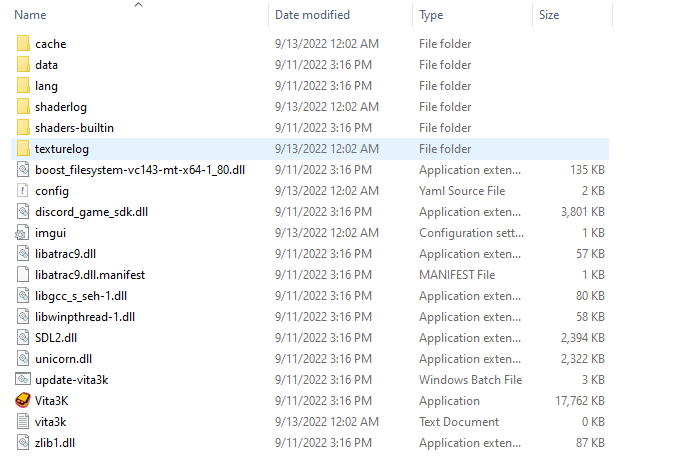
How to Install the Vita3K Emulator on Your PC?
Double Click and execute the Vita3k application file and be prepared to ignore the windows defender as it might complain about the file.
Select the Language as per your convenience.
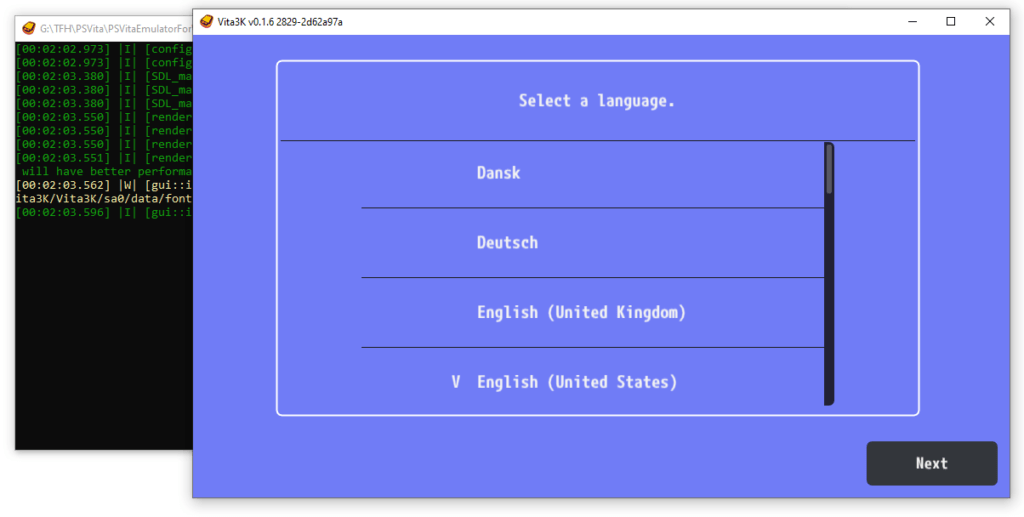
Change the path of the Emulator if you want to. This is the path where the Emulator files will be stored similar to your storage in a PS Vita.
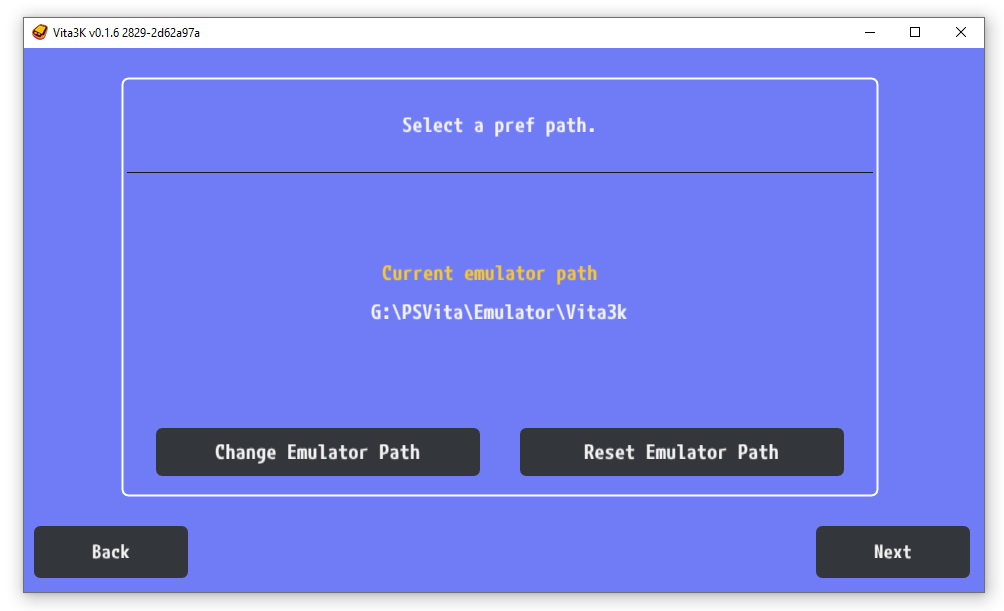
Click on Next
Click on Download Firmware. This will open up a browser with Sony Website to download the PS Vita Firmware, click on the Download Update button and it should download the firmware file on your PC. The file name is PSVUPDAT.PUP

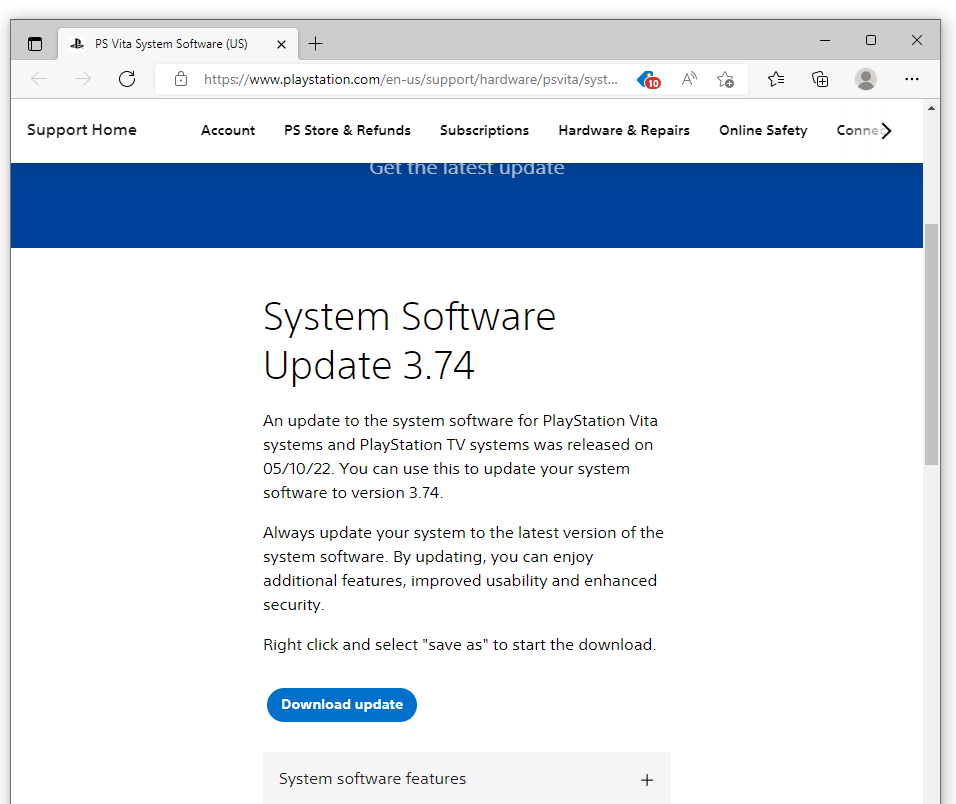
Click on Download Font Package. This should start a download of file PSP2UPDAT.PUP
Click on Install Firmware File, Select the Firmware file first which was downloaded above called PSVUPDAT.PUP
Click on Install Firmware File again, this time select the Font file downloaded above called PSP2UPDAT.PUP

For me, the Vita3K Installer had crashed after installing the Firmware file and I had to restart it from the Vita3K application file again and follow the same steps till I got to the Install Firmware screen. This time I clicked on Install Firmware File and selected the Font file PSP2UPDAT.PUP and it installed successfully as well.
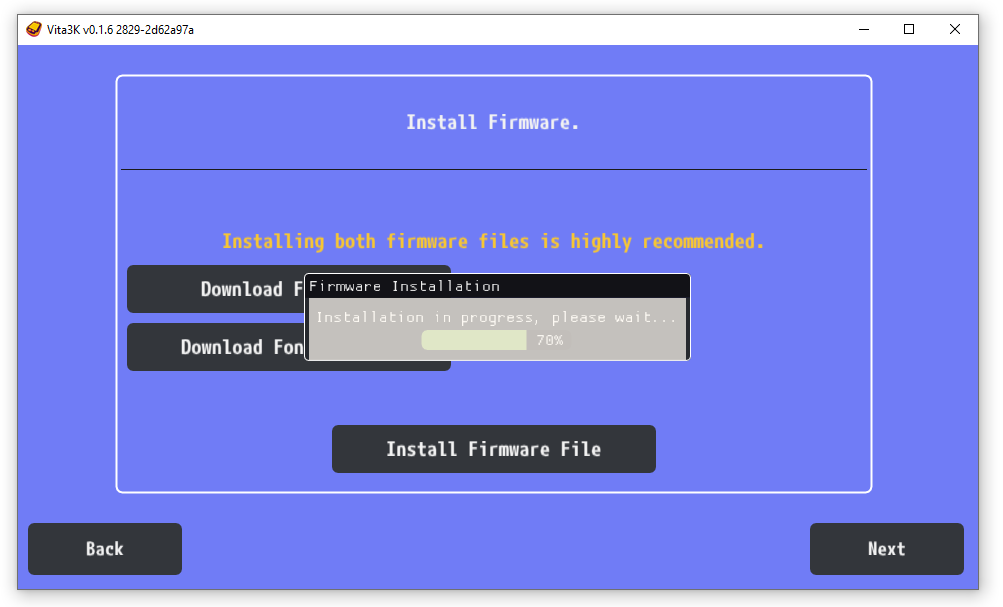
Click on Next after both the Firmware and Font files are installed. You will get to the screen saying Select Interface Settings.
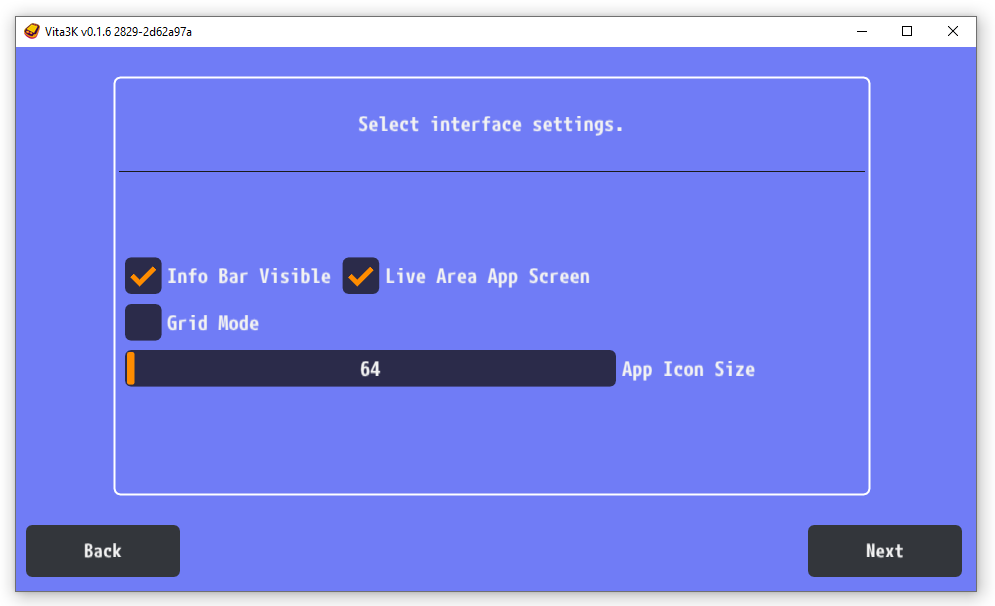
In my case, I have checked the option saying Info Bar Visible but this is not at all a mandatory option.
Click on Next and this should take you to the Create User screen.
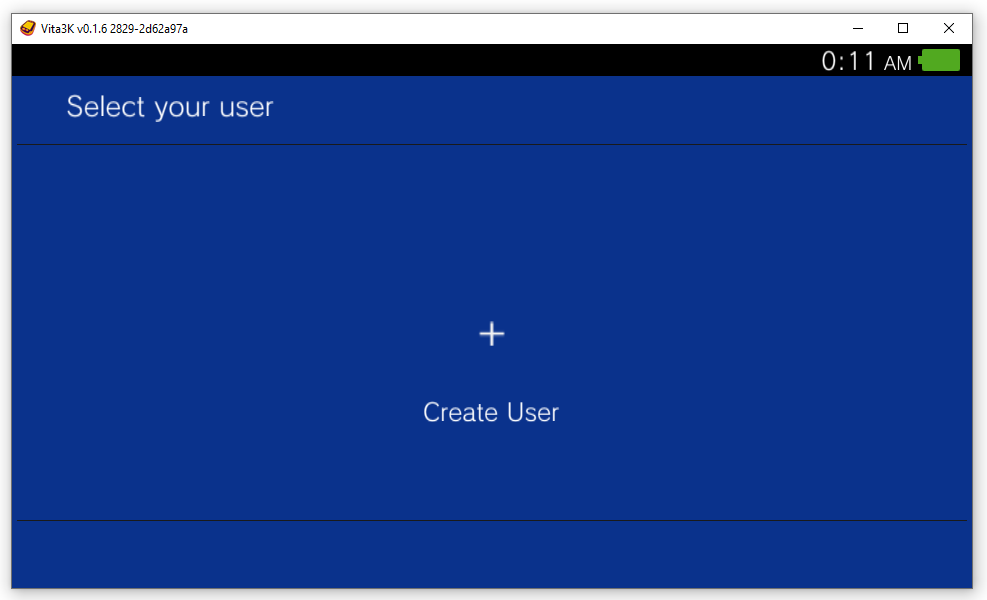
Create a New User. In my case I have added a picture as an Avatar as well, again something not necessary but a good to have option for sure.
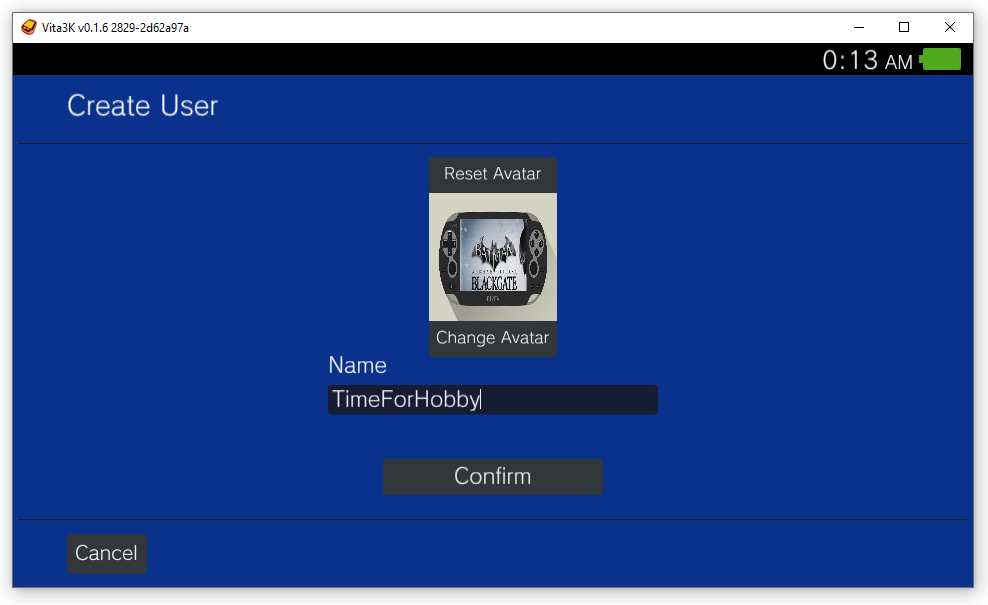
You will be greeted with a similar look and feel lock screen of a PS Vita after the user has been created and clicked on to enter the profile.
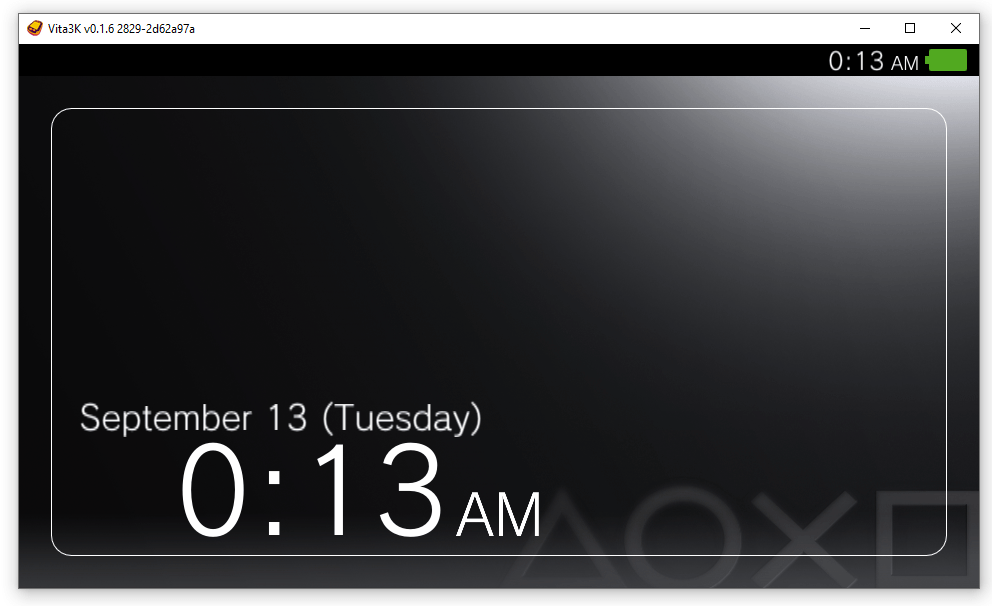
Click on the Lock Screen and it will take you the home screen of this Emulator. It is quite different than a PS Vita but it is still intuitive enough for users to understand what is where
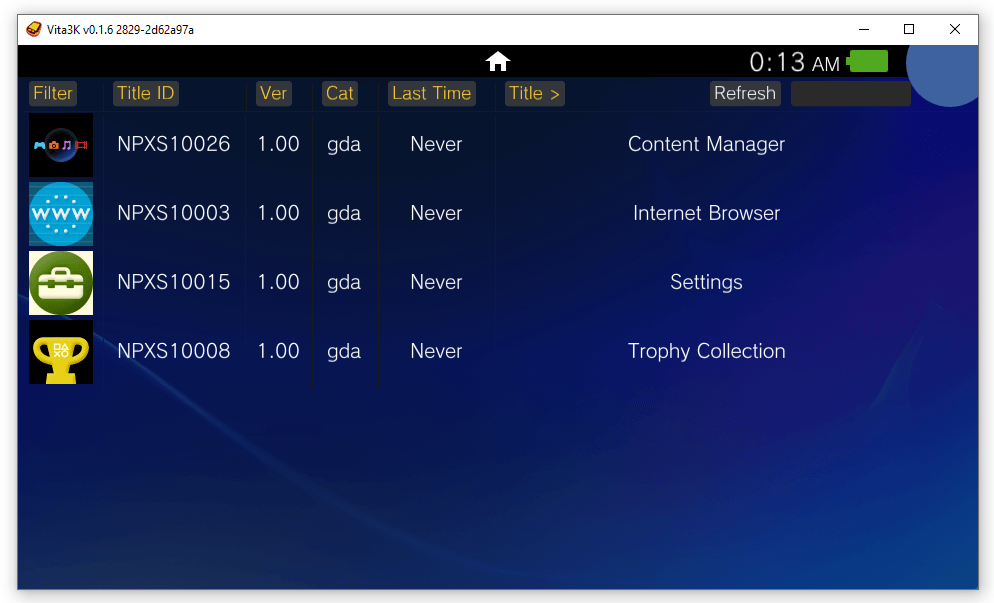
Before you start with installing a game, you can check the Settings and play around with different options. For all beginners like me, I would suggest to not mess around too much with the settings at the beginning and start tweaking it as you get comfortable with this tool.
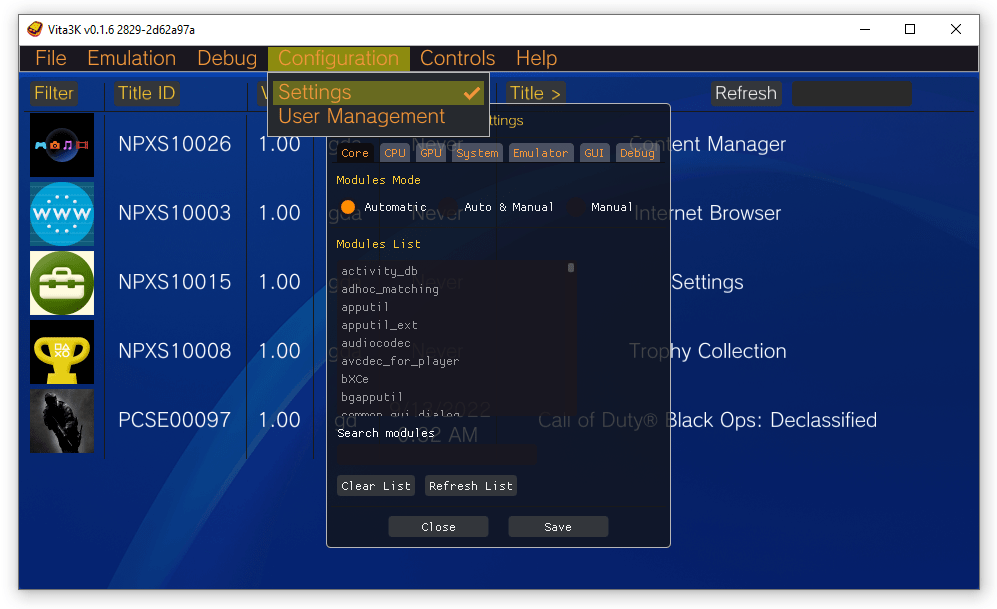
You can also check the Controller section, in my case since I already had a XBOX controller connected to my PC, it is showing up already and I do not need to do any key mappings. You can also map the keys on a keyboard and play with it if needed.
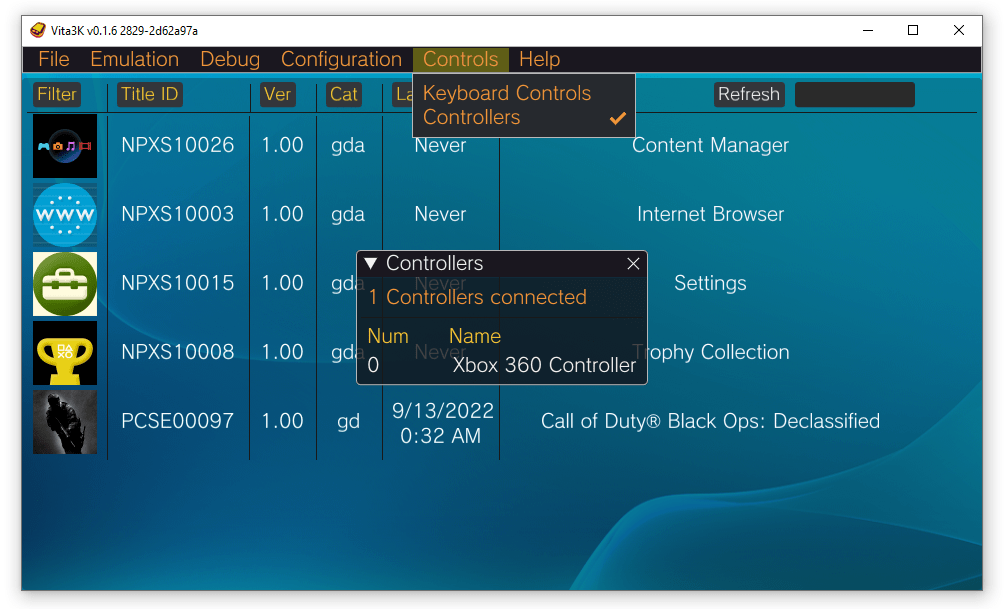
How to Install Games on a Vita3K PS Vita Emulator?
Finally, we are at a step we all have been waiting for, installing a PS Vita Game.
Before we begin any further, there is a disclaimer. This blog does not support Game Piracy of any kind and we urge you to purchase your games from the legal platforms in order to make sure the developers are supported for all their effort.
In order to download any PS Vita game, you will have to dump your current licensed PS Vita games from your PS Vita to your PC. A simple google search should give you the steps, but in case its getting difficult, please leave a comment and I will add the steps to this post or maybe create a different post and link it here.
Anyway, so we have the game file in a zip folder similar to what is shown below.
We click on File > Install .zip, .vpk and Select the Zip file from the folder where it is stored.
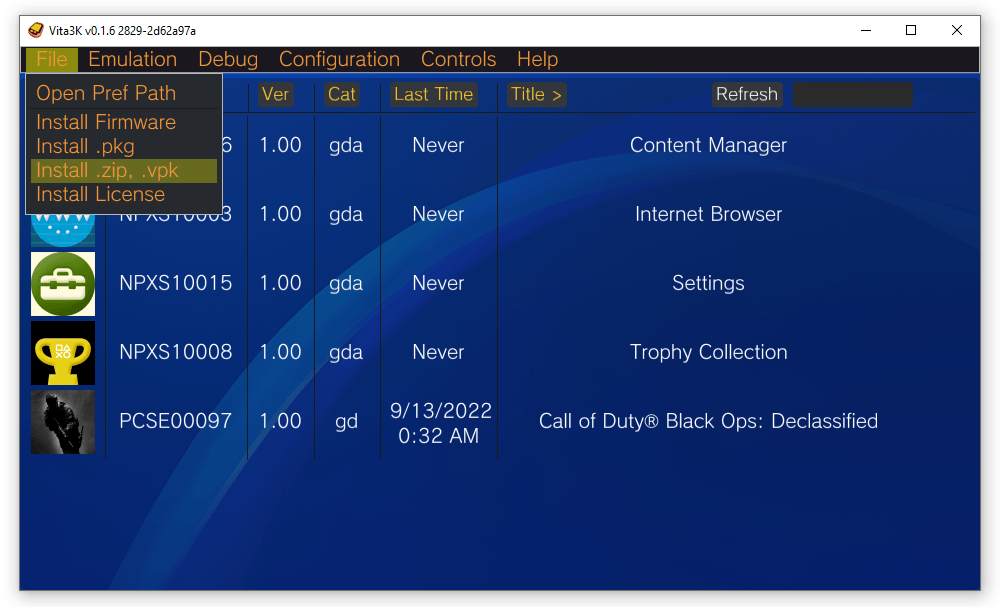
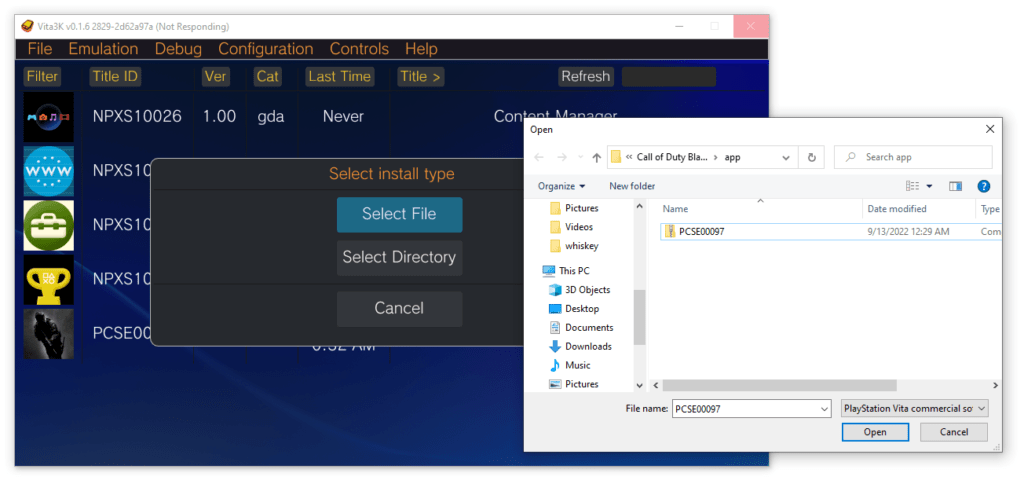
This will start the installation and once complete, you should be able to see the game in the list of apps on the Home Screen of the Emulator.
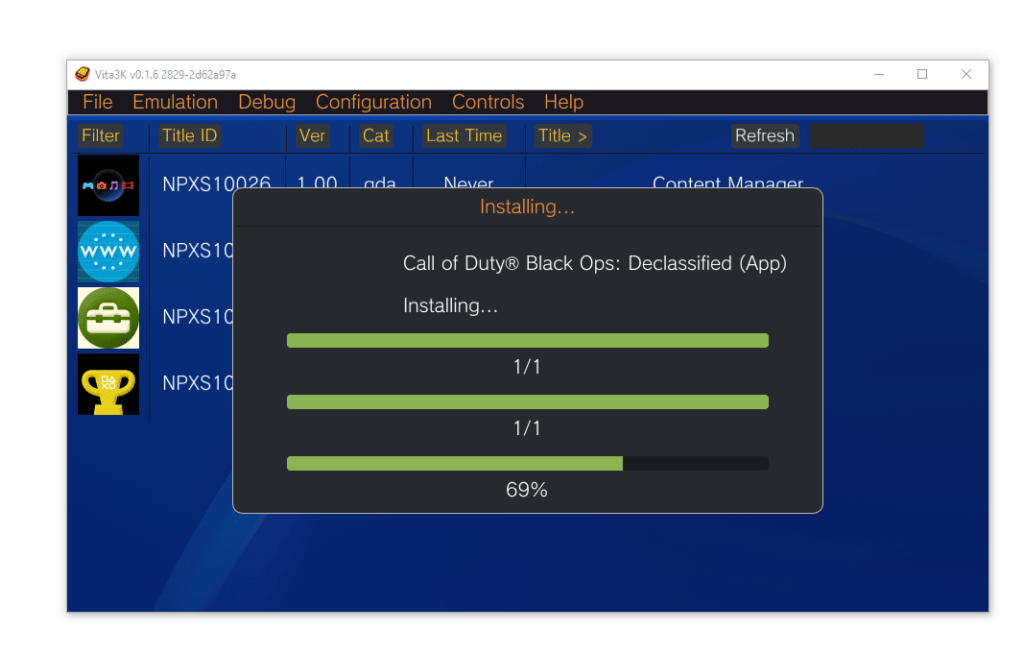
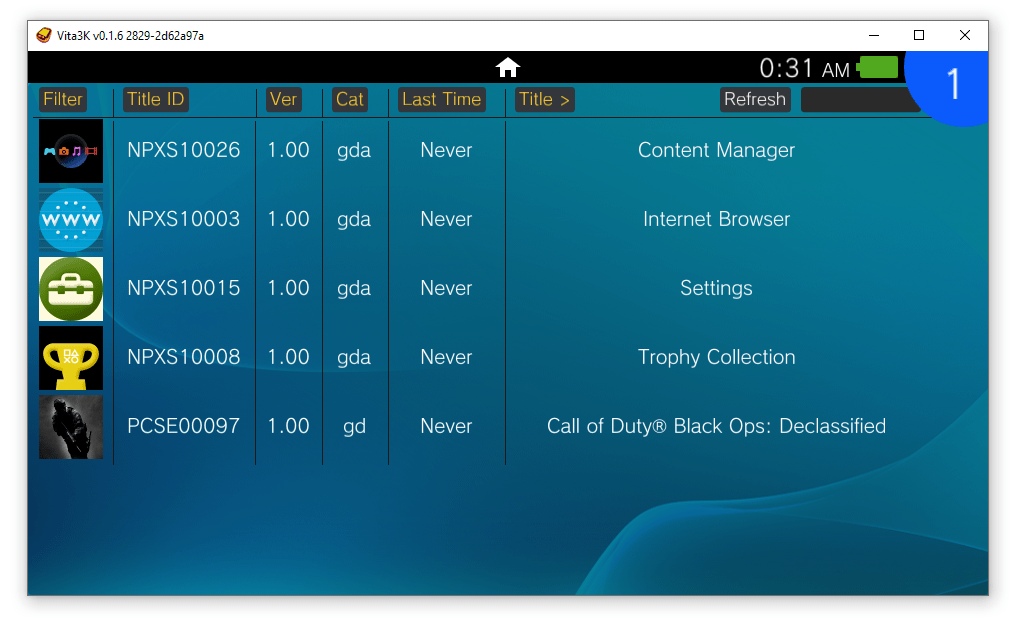
That’s it! Click on the game and it should take you to the Start Page of any PS Vita application and clicking on Start should run the game.
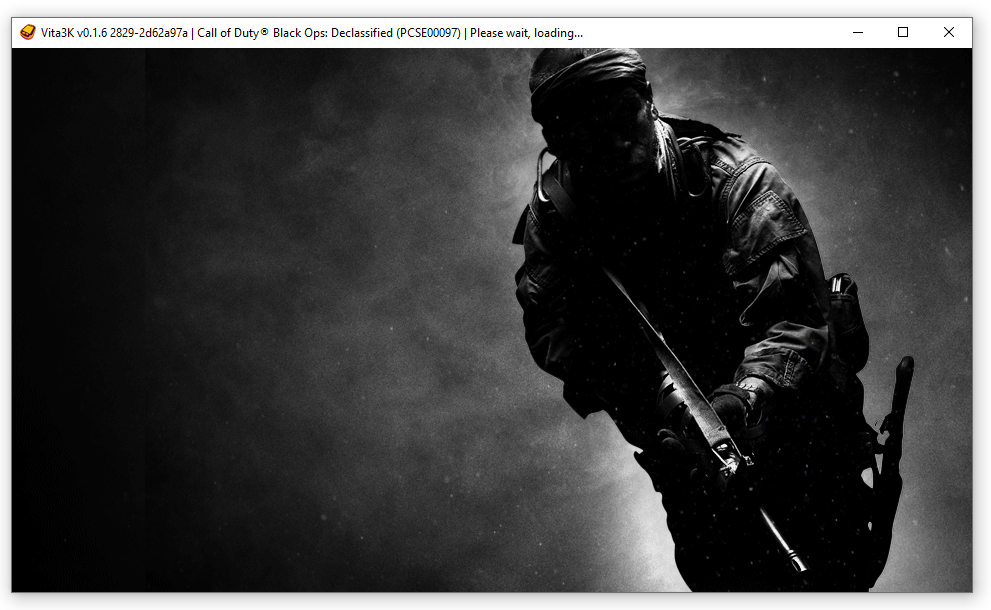
Enjoy!
Important Notes
This emulator is still at a very nascent stage and it will have bugs and crashes. But hey, we’re getting this for free, so instead of complains, lets appreciate the effort it took for the developers to get this available for everyone. In those terms, I am sharing the Donate page of the Devs involved in creating this amazing piece of tech for us. I am not at all affiliated with them in any way and I will not earn a single penny if you donate to them, in case someone was wondering this.
Another important link is the compatibility list from the Devs which mentioned which games are playable using this emulator. The list is getting updated as and when new games are compatible to run.
Finally, I would like to add a few YouTube videos of an amazing gamer and content creator whose video motivated me to try this emulator and write about it. Again, I have a habit of giving disclaimers, I am not affiliated to this YouTube channel in any way and my only intention of sharing these videos are to make sure people watch and support content creators like him who are making such informative videos.
Hope you enjoy the videos!
Conclusion
This post will help you to download and install the Vita3K Emulator for PS Vita on a PC. Using this emulator, you can run many PS Vita exclusive games and apps along with some homebrew apps & games. This is possibly the best way possible at this moment of time to enjoy some great PS Vita titles on your PC.
For more great info on PS Vita, please check the gaming section of my blog.