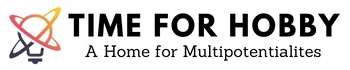This article will discuss all the options that are available to use PS Vita as a controller with different consoles and systems including PS3, PS4 and a PC.
A PS Vita is still a great handheld console in 2022 and the collection of games available for it is amazing. I have already published a couple of articles on many reasons to buy a PS Vita and the best games to play on it.
This article is a bit different though. Instead of using the PS Vita as a gaming console, what if we would like to use it as a controller for playing games on other devices? PlayStation Vita already has great hardware with dual analog sticks and all the buttons needed to play any game available today.
Before we proceed ahead, please note this disclaimer. Some steps mentioned in this article assume that you have a modded PS Vita and are quite technical to the extent that if not properly executed can brick your PS Vita and cause permanent damage. Please use this article responsively and at your own risk. Modding can be fun to explore and get technical with your PS Vita but by no way I promote piracy and I will request everyone to please purchase games from the proper platforms in order to support the developers.
How to use PS Vita as a Secondary Controller for PS4?
The very first thing you need to get this done is to make sure Remote Play is working.
I try to make sure I cater to everyone whether it’s a beginner or an expert. Hence, I am putting the instructions above to set up the remote play between PS Vita and PS4. If you already have that, please scroll down to get to the part where we set up PS Vita to be used as a controller for PS 4.
How to Setup Remote Play for PS Vita with PS4?
Setup on the PlayStation 4
- Go to Settings on PS4
- Go to Remote Play Connection Settings
- Check the Enable Remote Play
- Check the Connect Directly with PS Vita/PS TV
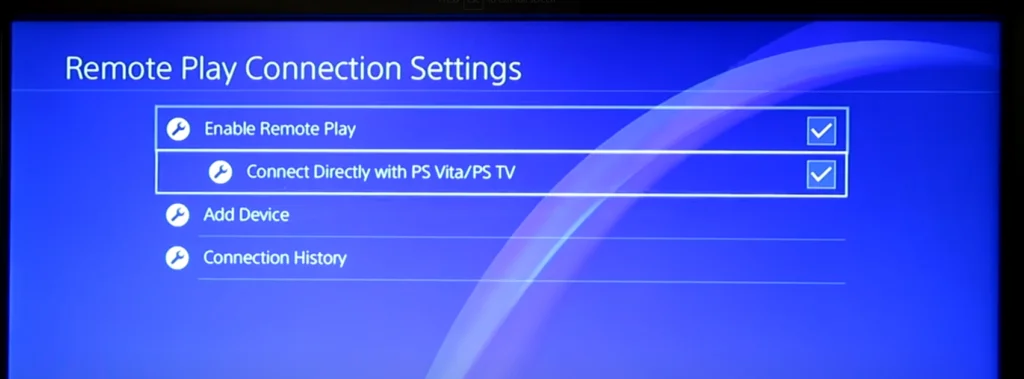
Setup on the PlayStation Vita
Go to the PS4 Link App – The PS Link App is a default app on the PS Vita and you should be able to find it in the home screen of your PS Vita.
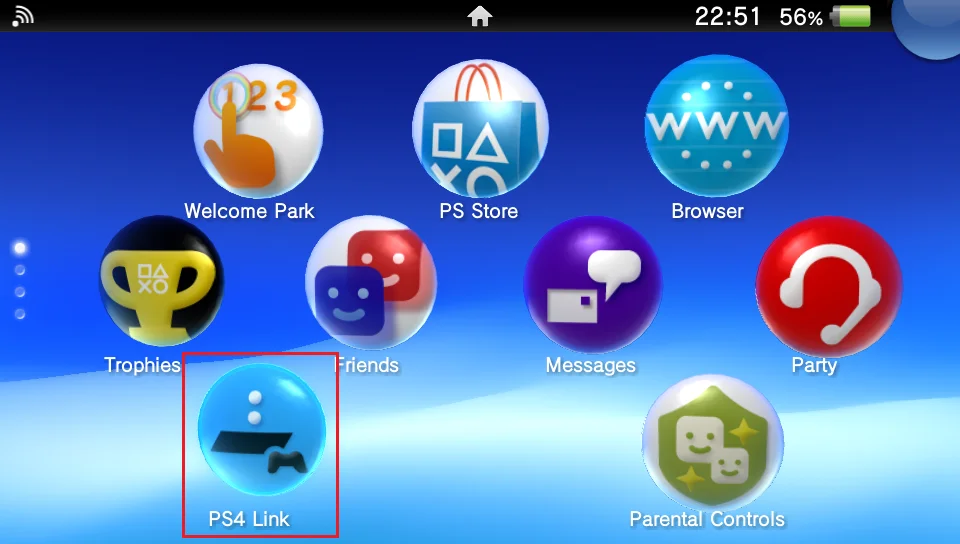
- Go to Remote Play
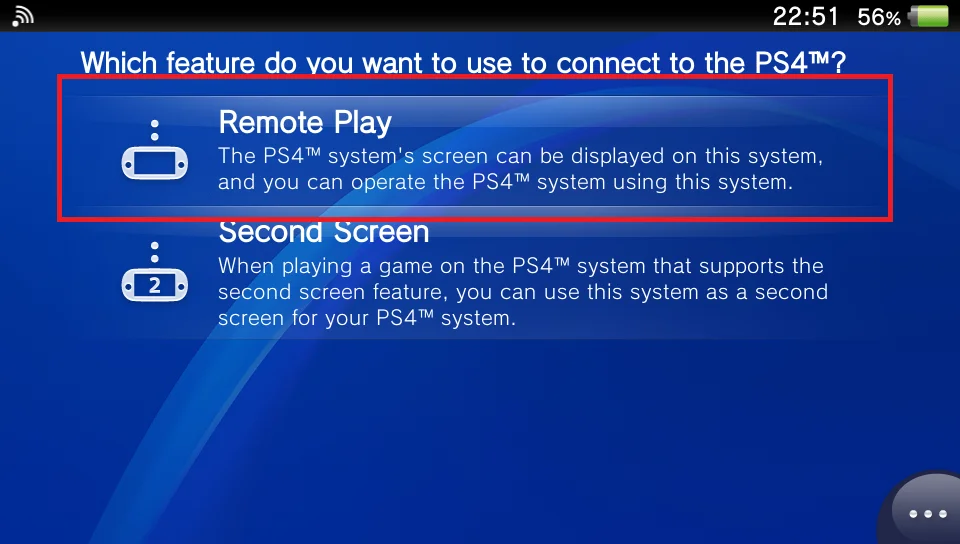
It will start searching for nearby devices and if your PS4 and PS Vita are connected to the same network, it will be able to find it and you’ll see the same home screen of your PS4 being mirrored on the PS Vita.
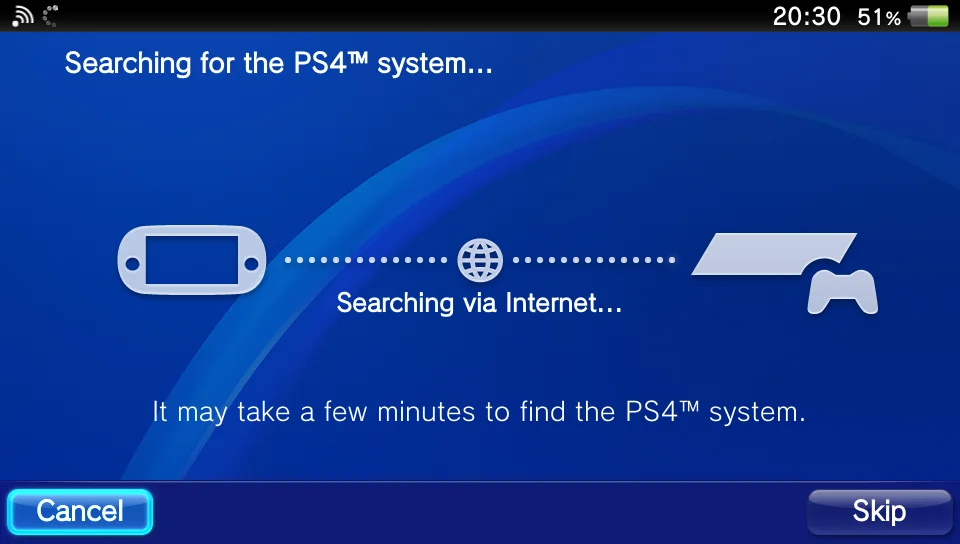
Sometimes, there might be an issue searching for the devices and in that case it will take you to the next screen where it will ask you to enter the number displayed on your PS 4 if you go to PS 4 Settings > Remote Play Connecting Settings > Add Device
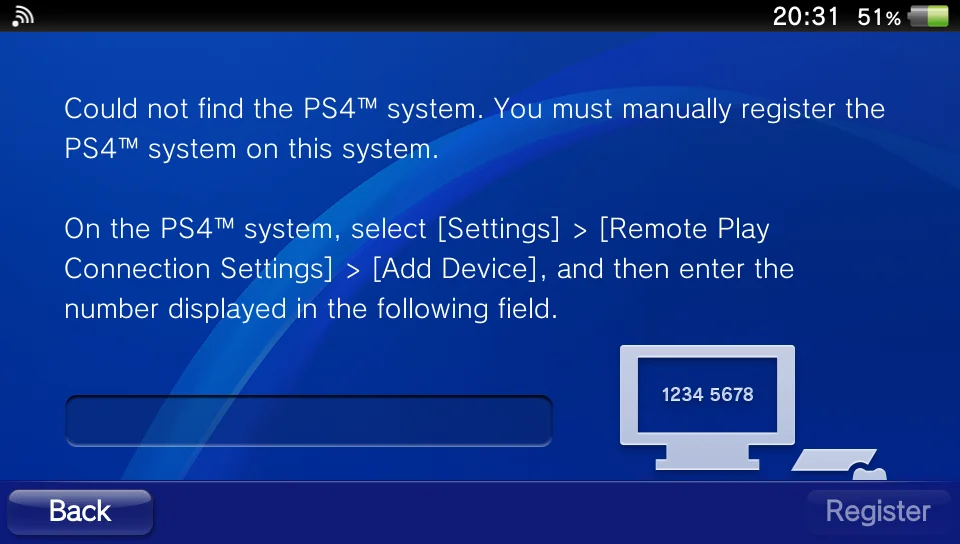
This should complete your Remote Play Setup
Let’s go back now to the actual reason why we set up Remote Play. We want to use the PS Vita as a secondary controller on a PS4.
With the Remote Play Setup being complete, we’re left with only a few more setting changes and we should be good to start using PS Vita as a controller.
- Go to PS Vita and open the PS4 Link app again
- Click on the … (Settings) icon on the right bottom of the app
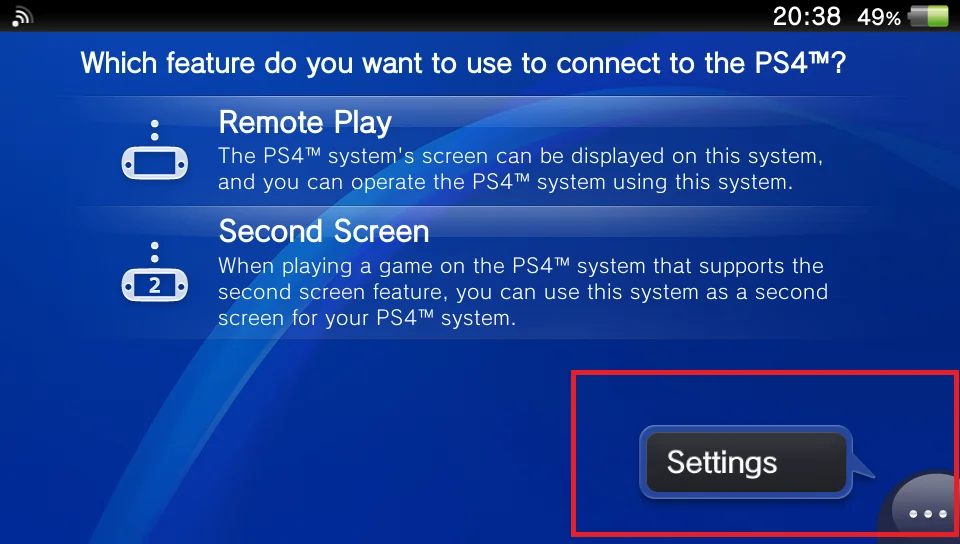
- Click Video Quality for Remote Play
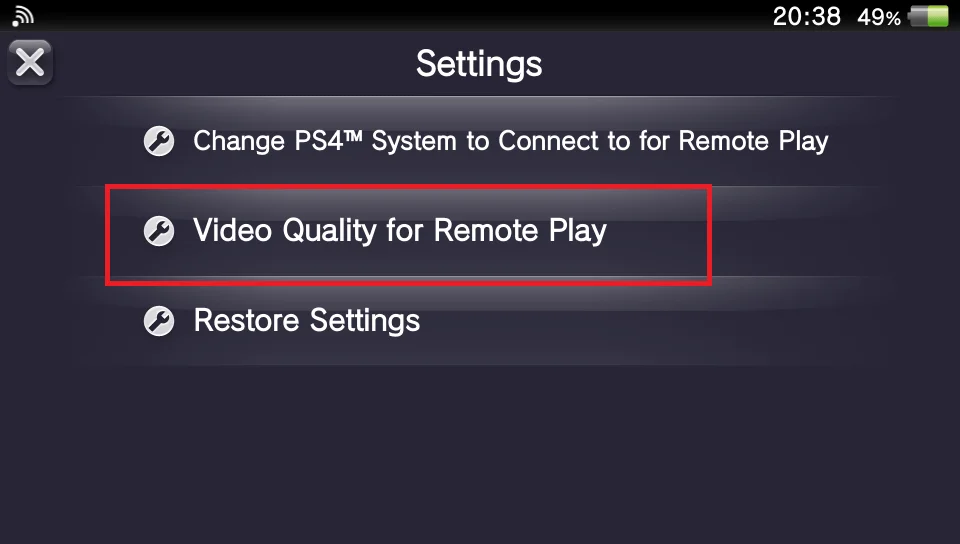
- Change the Resolution to Low(360)
- Change the Frame Rate to Standard
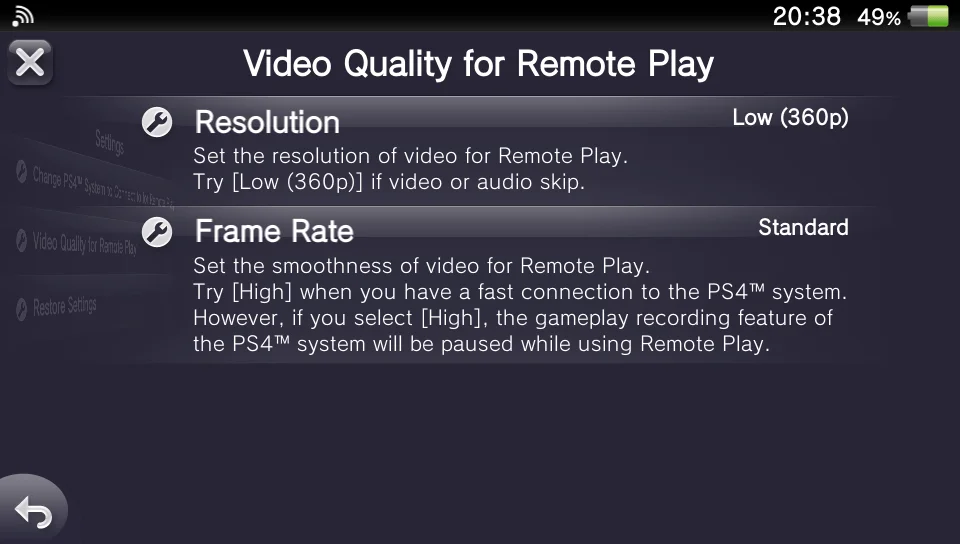
That’s it. Your PS Vita is now ready to be used as a controller for PS4.
The reason for lowering the video quality for Remote Play is that since we are not concerned about the display of the PS Vita, we need it to be as responsive as possible to be able to play games on PS4 directly. Hence minimizing the data transfer between the two systems.
Please note that for the best experience in playing multiplayer on a PS4, you should always get another Dualshock controller. But if this is rare event and you have guests over who want to play a split screen multiplayer game together, PS Vita should suffice and will save you that extra cost a new/used dualshock controller
How to use the PS Vita as a controller for your PC using USB cable?
*Disclaimer: This blog does not encourage modding a PS Vita and all the information given is for entertainment purposes only.
In order to use a PS Vita as a usb controller for PC, you’ll need to mod it. I am planning to write a complete user information article on modding a PlayStation Vita in 2022 and I will add the link here once it’s published. For now, I am assuming that you have a modded PS Vita in order to proceed further.
Alright, let’s begin
Steps on a Computer
- Go to the link and download the latest version of VitaStick
- Unzip the downloaded zip and you should be able to see three files
- README
- Vitastick.skprx
- Vitastick.vpk
- You can delete the README file and then transfer the other two files to your PS Vita using Vita Shell at any location of your choice. I have copied here ux0:downloads/
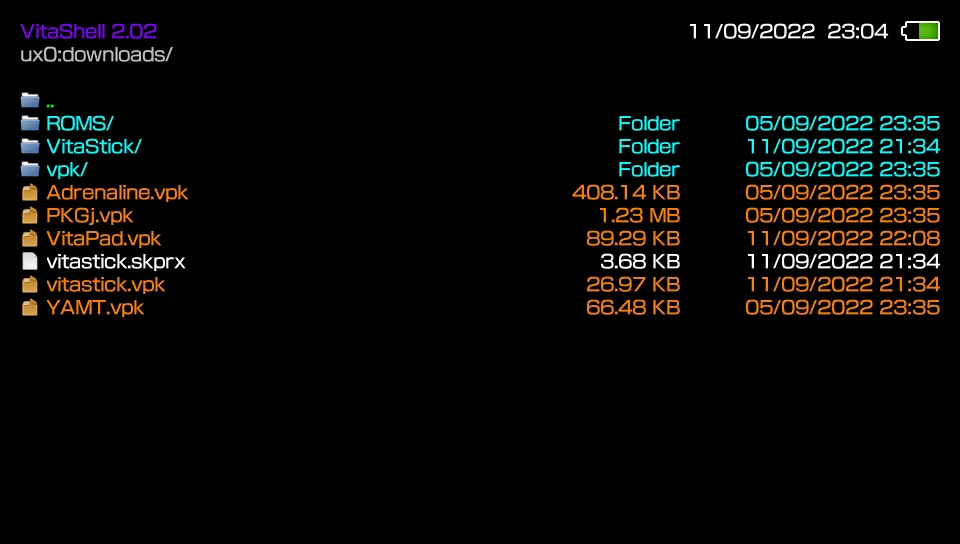
Again, I’m assuming you have a modded PS Vita and hence you know a Vita Shell is. In case you don’t, please do not try these steps as you need to first read more about modding a PS Vita
Steps on a PS Vita
- Copy the file Vitastick.skprx from the location where you have put the files on your PS Vita, in my case I go to the ux0:downloads/ and copy the file
- Paste it to the location ur0:tai/
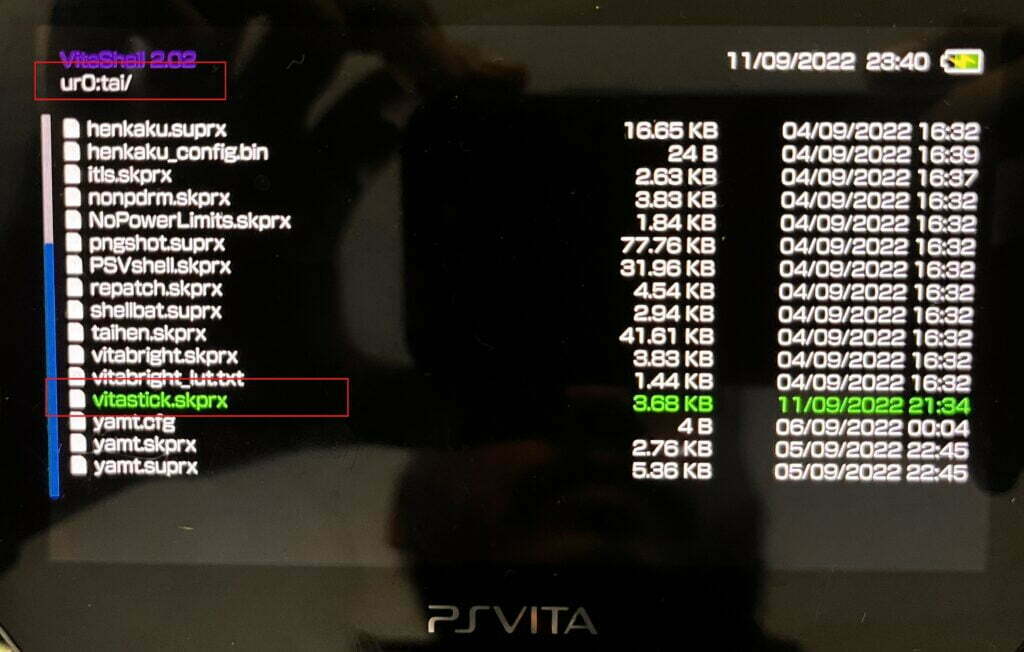
- At the same location ur0:tai/, you will see a config.txt file. Click x on it to open it and we need to add a record to it under the *KERNEL section
- With your down d-pad go to the line which says *KERNEL
- Press the right d-pad and it should create a blank line after *KERNEL
- Click x on it and it should open a text editor
- Type this line correctly – ur0:tai/vitastick.skprx
- Save the Config file
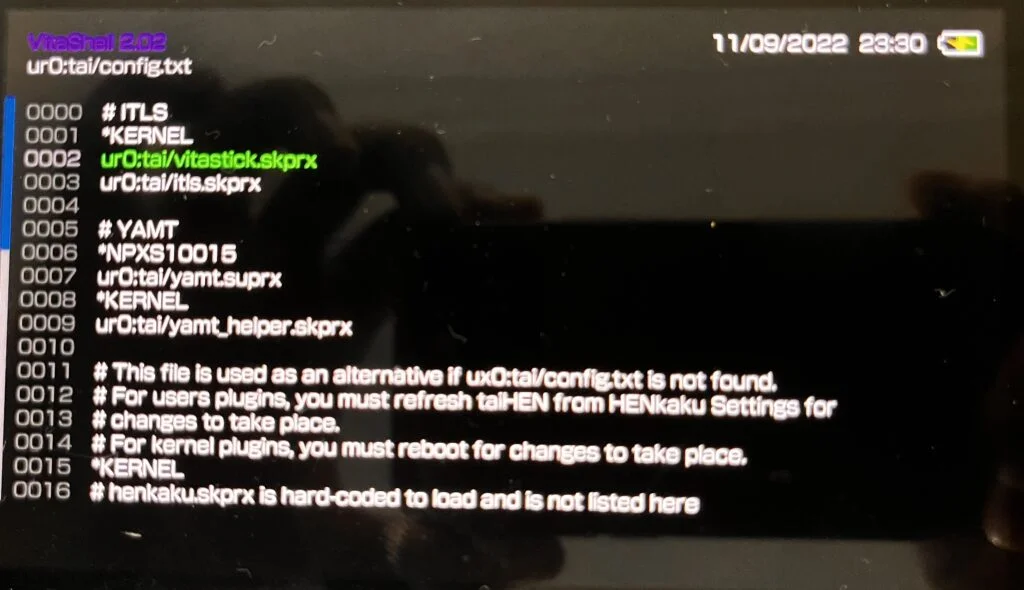
- Go back to the location where the two files were copied from the PC to the PS Vita. In my case, it was ux0:downloads/
- Install the vitastick.vpk file
- Reboot your PS Vita, I usually do it by pressing the Start and PlayStation button together.
- Once PS Vita is back up, Open the VitaStick App that we downloaded above and it will have a black screen.
- Now connect your PS Vita to your PC using the usb
- You can now play games using your PS Vita as a controller
- In case you want to check if your PS Vita is indeed connected as a controller to your system, go to the Bluetooth and Other Devices Settings and you should see PS Vita showing up as connected. You can also click on Device and Printers and it should also show up PS Vita with an icon of a controller.
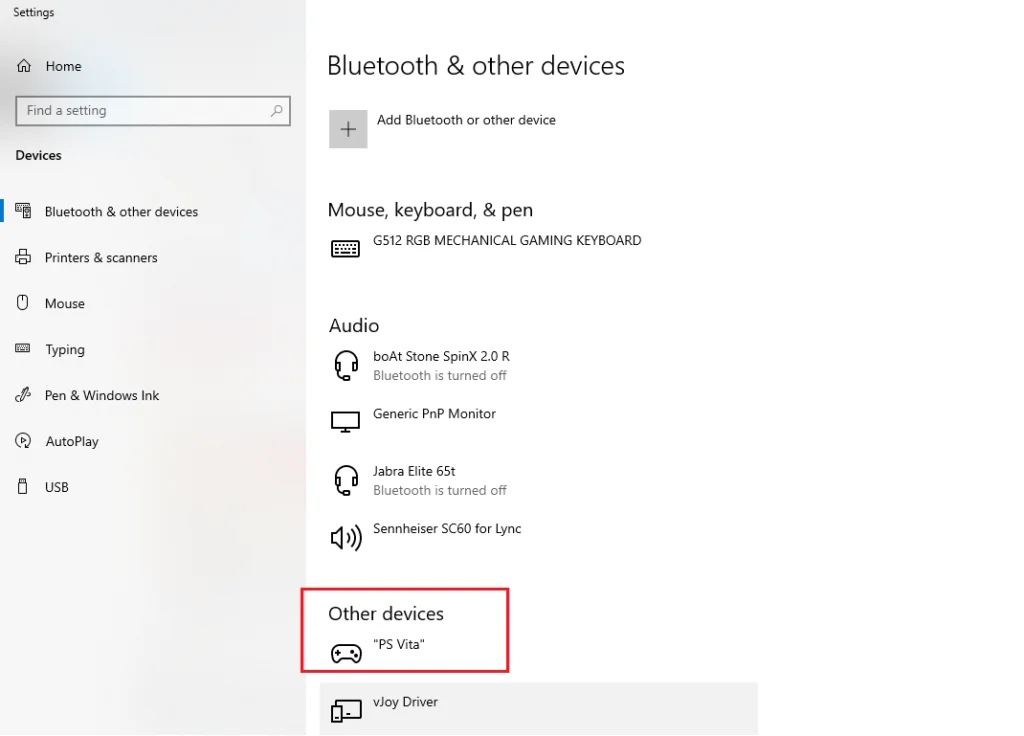
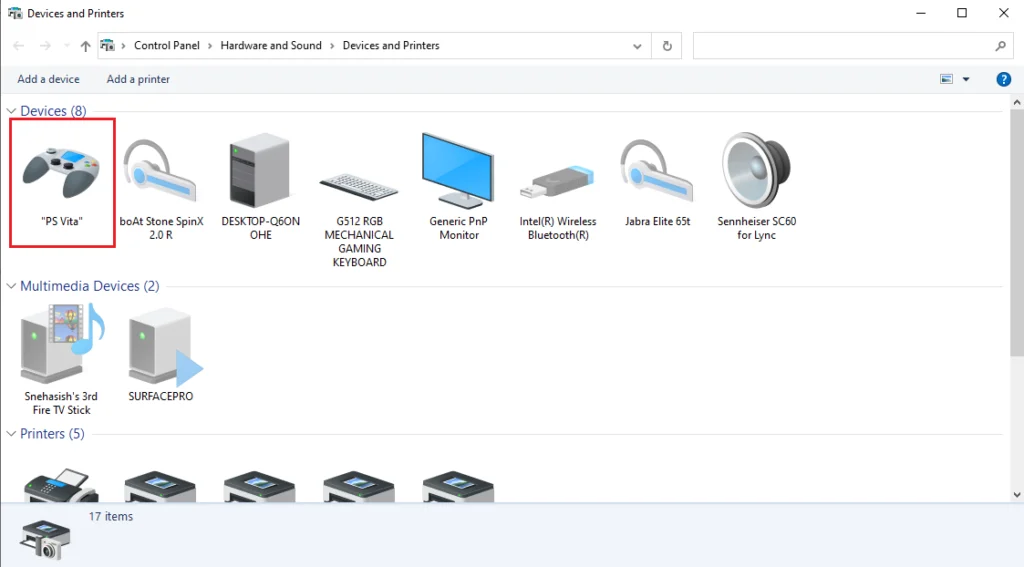
*Note: The PS Vita can now be connected to a PS3 system as well using the USB and it should recognize it as a usb controller.
How to use the PS Vita as a wireless controller for your PC?
*Disclaimer: This blog does not encourage modding a PS Vita and all the information given is for entertainment purposes only.
In order to use a PS Vita as a wireless controller for PC, you’ll need to mod it. I am planning to write a complete user information article on modding a PlayStation Vita in 2022 and I will add the link here once it’s published. For now, I am assuming that you have a modded PS Vita in order to proceed further.
Let’s begin
Steps on a Computer
- Go to the link to download Vitapad application
- Download both the data files and the VPK
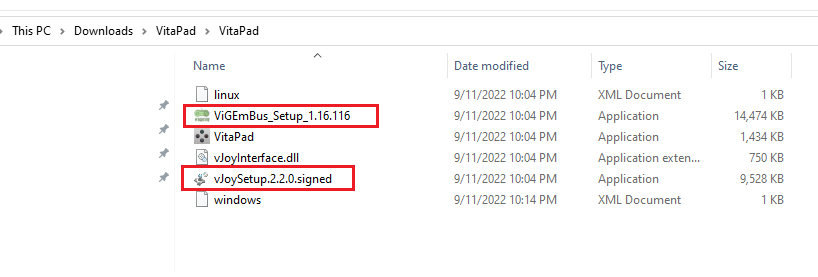
- Unzip the data files and install the drivers for Vigem and Vjoy
- ViGEmBus_Setup_1.16.116 (version # might be different for you)
- vJoySetup.2.2.0.signed (version # might be different for you)
- Open the windows.xml file and replace the 0 with a 1 for either VJOY or VIGEM
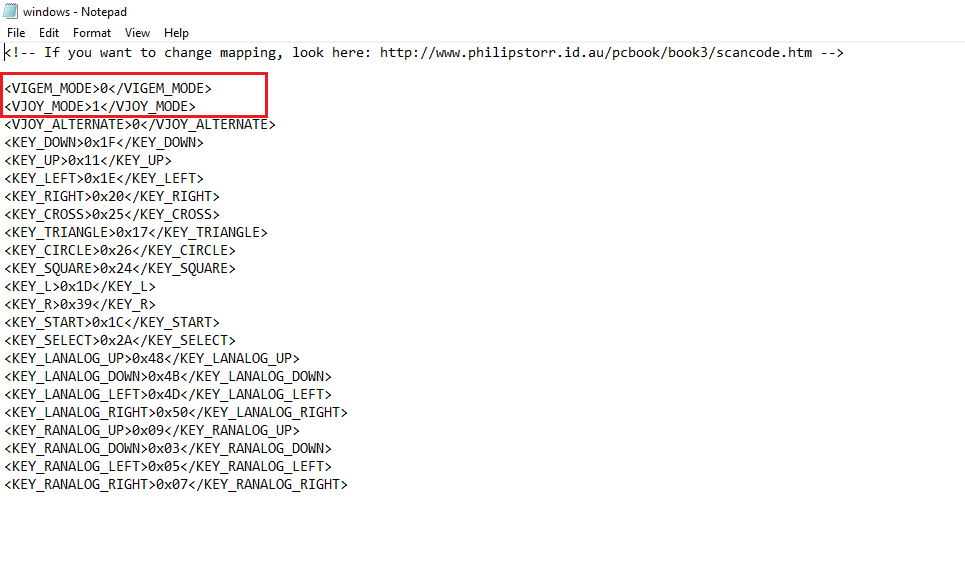
VIGEM corresponds to a PlayStation Controller Scheme and VJOY for XBOX
*Update: For me VIGEM is not working properly since sometime now and hence I have switched on (1) VJOY and switched off (0) VIGEM on this file.
Steps on a PS Vita
- Connect to your PC with a USB cable
- Open Vita Shell and copy the VPK file downloaded above in the pc to the PS Vita
You can copy that file anywhere on the PS Vita storage, for me I usually put everything at this location ux0:downloads/
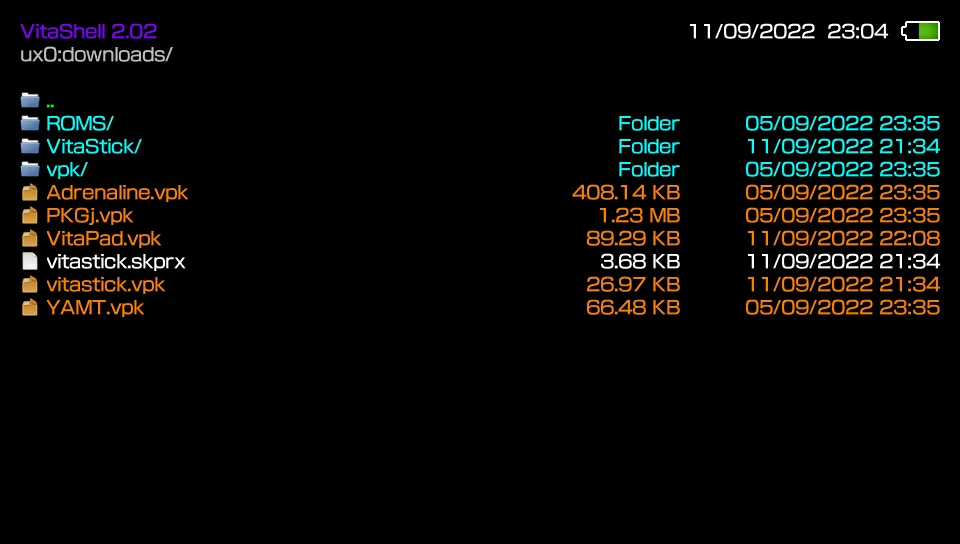
You can now disconnect the PS Vita from your Computer as everything else can be done without any wires.
- Install this Vitapad application on your PS Vita
- Run this application
- Make note of the ip showing up in this application on your PS Vita
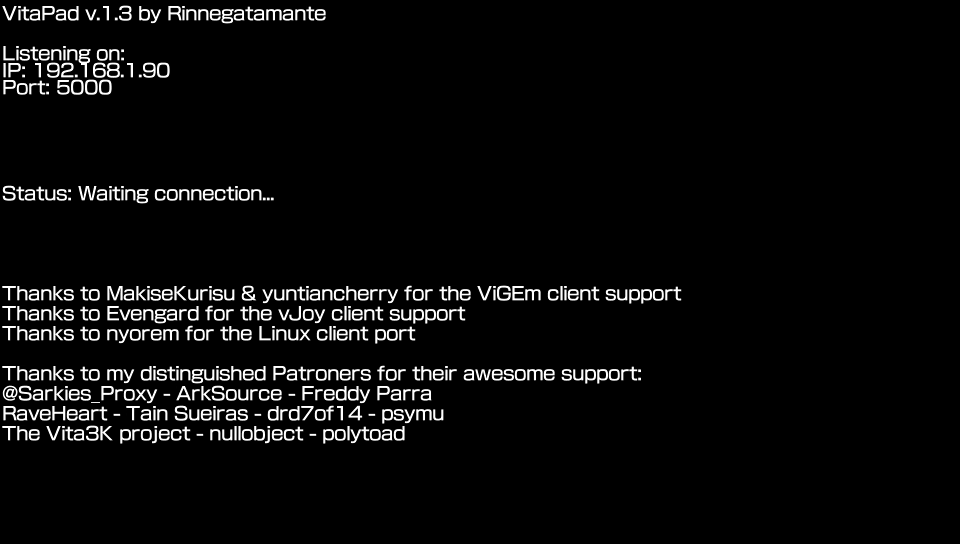
Steps on a Computer
- Open the VitaPad.exe application on your pc
- Enter the ip showing up in your PS Vita and press enter
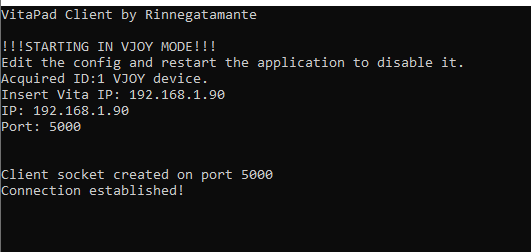
That’s it! It should show that its connected and you can now use your PS Vita as a wireless controller on your PC
Conclusion
As per all the steps mentioned above, we can setup a PS Vita to work as a controller on multiple consoles and systems like PS3, PS4 and a PC. It can be used wired or even in a wireless manner with the help of some modded apps. I am still figuring out the best ways to connect a PS Vita to an android/iOS device and once I am successful, I will add the steps to this article to have all the related content together for easy reading. These kind of articles really take some time to research, implement and then write up and I would really appreciate if you can share this with anyone you think might benefit from it. Also, please leave a comment with your thoughts or suggestions to improve it. I might have missed other apps which can facilitate the same functionalities and I would love to know about them and try them on.